(Please note this documentation comes directly from this Microsoft page. Also, remain vigilant with regards to phishing attempts, malware, viruses, and other suspicious activity on your computer.)
This section contains examples of the various warning pages that are triggered by Safe Links protection when you click a URL.
Note that several warning pages have been updated. If you're not already seeing the updated pages, you will soon. The updated pages include a new color scheme, more detail, and the ability to proceed to a site despite the given warning and recommendations.
Scan in Progress Notification
The clicked URL is being scanned by Safe Links. You might need to wait a few moments before trying the link again.
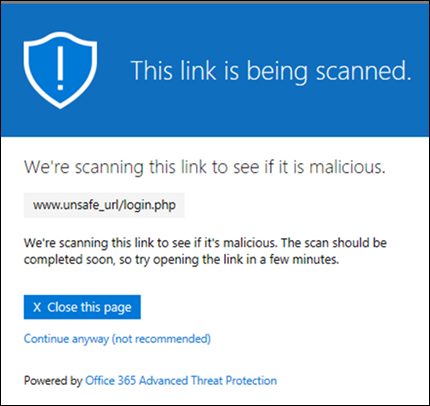
The original notification page looked like this:
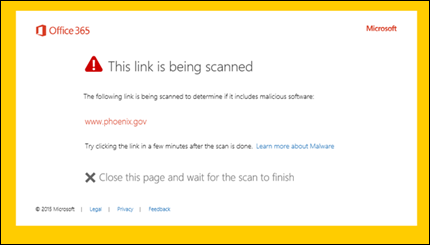
Suspicious Message Warning
The clicked URL was in an email message that's similar to other suspicious messages. We recommend that you double-check the email message before proceeding to the site.
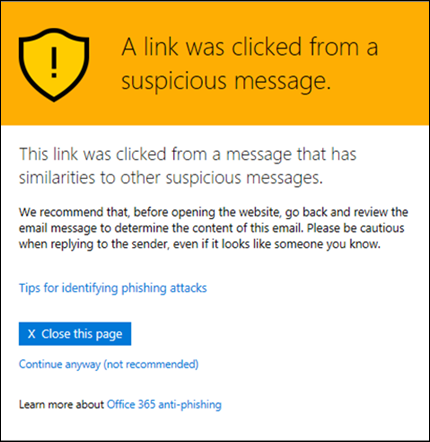
Phishing Attempt Warning
The clicked URL was in an email message that has been identified as a phishing attack. As a result, all URLs in the email message are blocked. We recommend that you do not proceed to the site.
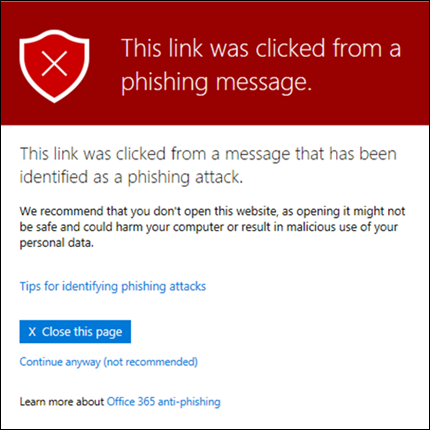
Malicious Website Warning
The clicked URL points to a site that has been identified as malicious. We recommend that you do not proceed to the site.

The original warning page looked like this:
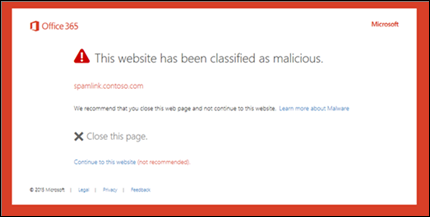
Blocked URL Warning
The clicked URL has been manually blocked by an admin in your organization (the Block the following URLs list in the global settings for Safe Links). The link was not scanned by Safe Links because it was manually blocked.
There are several reasons why an admin would manually block specific URLs. If you think the site should not be blocked, contact your admin.
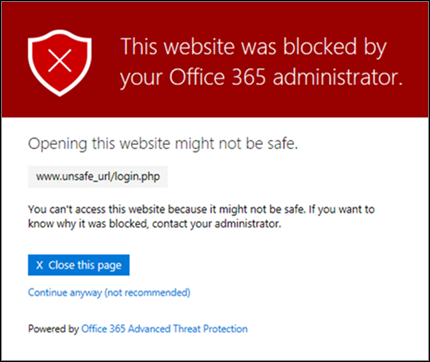
The original warning page looked like this:

Error Warning
Some kind of error has occurred, and the URL can't be opened.
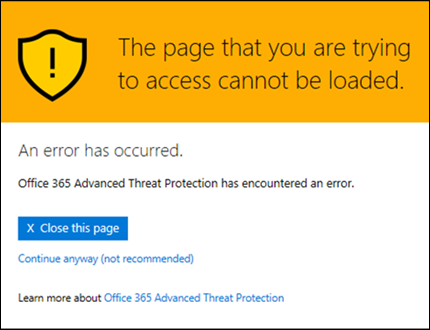
The original warning page looked like this:
