SCA STUDIOS HANDBOOK
Instruction Manual & FAQs
scasoundstudios@cdm.depaul.edu
If you find something broken, missing, out of place, etc. please notify the studio manager(s) immediately via ServiceNow or email SCASoundStudio@cdm.depaul.edu!
Before You Start:
1. Make sure the Apollo Twin is set to Monitor, and you see your Talk, Dim, Mono, and
Mute controls lit up.
- This device is used to control the loudness of the speakers in
the room and your Talkback
a. If Monitor is not lit up and Headphones is, Press the Monitor button on the right side.
b. If the Preamp channels on the left are lit up, and the bottom bar shows Input first,
tap the Monitor button on the right side

2. Open UAD Console app in dock - You can monitor levels here

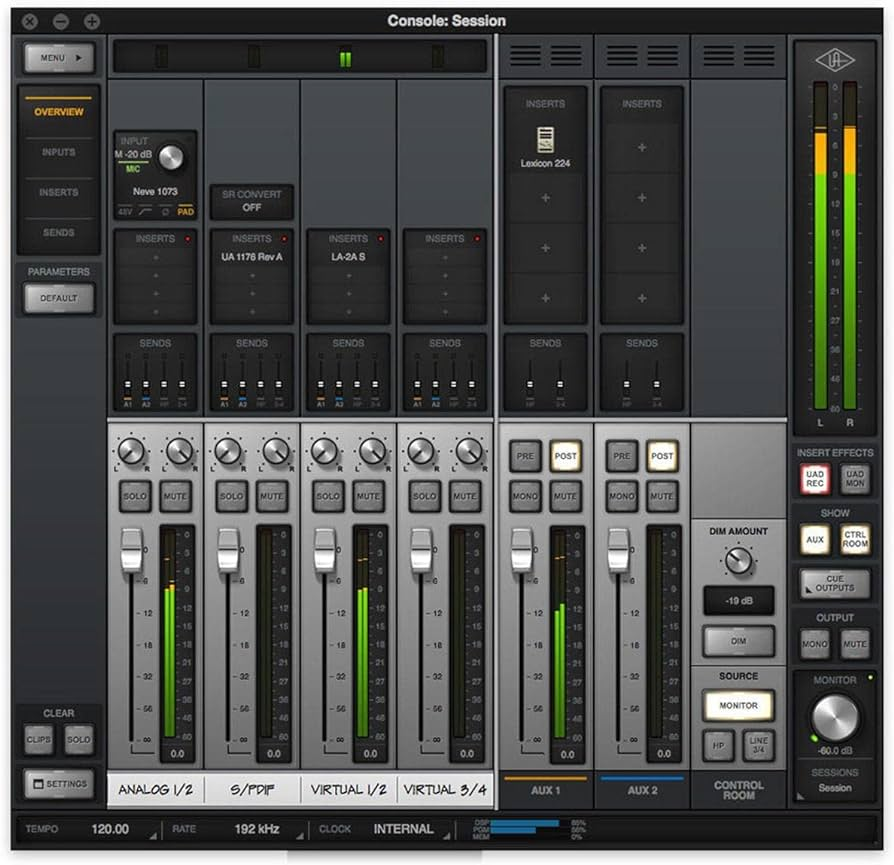
3. Open Avid Control on the iPad - Password: 123456
a. Select monitoring tab (controls talkback, speaker volume, and speaker soloing) -
below is what the app will look like once room is linked:
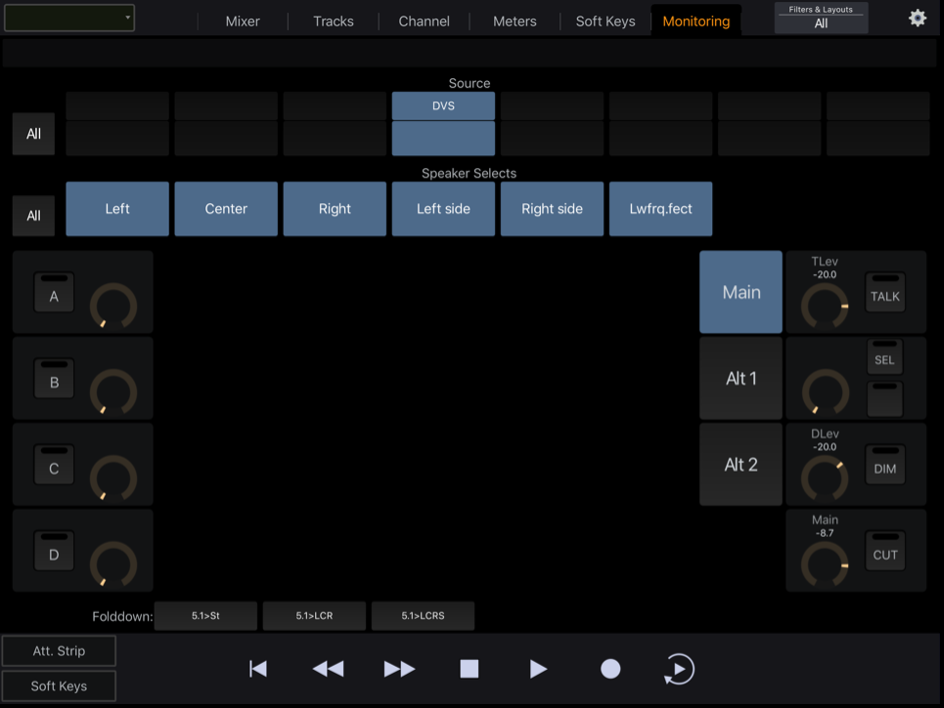
Starting A New Session & Recording: VIDEO TUTORIALS ON DESKTOP
1. Make sure that the settings are as follows when you open Pro Tools
a. DOUBLE CHECK the I/O Settings are set to "SCA 724 UAD" or "SCA 600a
UAD."
These will be the settings you need to use for the system to work properly
with the 5.1 setup
b. Choose session Sample Rate (48kHz, 44.1 kHz, etc.) and Bit Depth (16-bit,
24-bit, 32-bit, etc) according to your needs (Industry standard: 24-bit, 48kHz)
c. Save the session to your hard drive (USB hubs by mic preamps), anything on the
desktop will be deleted.
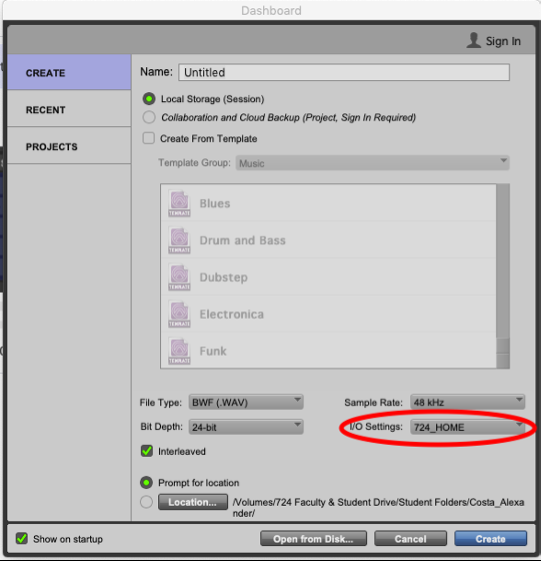
2. Record track setup:
a. Create a mono audio track (Cmnd + shift + N)
b. DOUBLE CHECK that the input on your track matches the input you plugged
the microphone into in the live room/booth
c. Record track should output to the room's 5.1 output
d. Select the "I" (Input Monitoring) icon to activate the mic
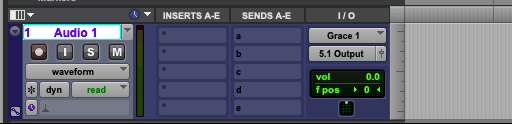
3. Record enable tracks:
a. Select the red dot beneath the track name to arm the track
b. Select the red dot on the transport (top right)
c. To listen to your recording the record enable button must be off
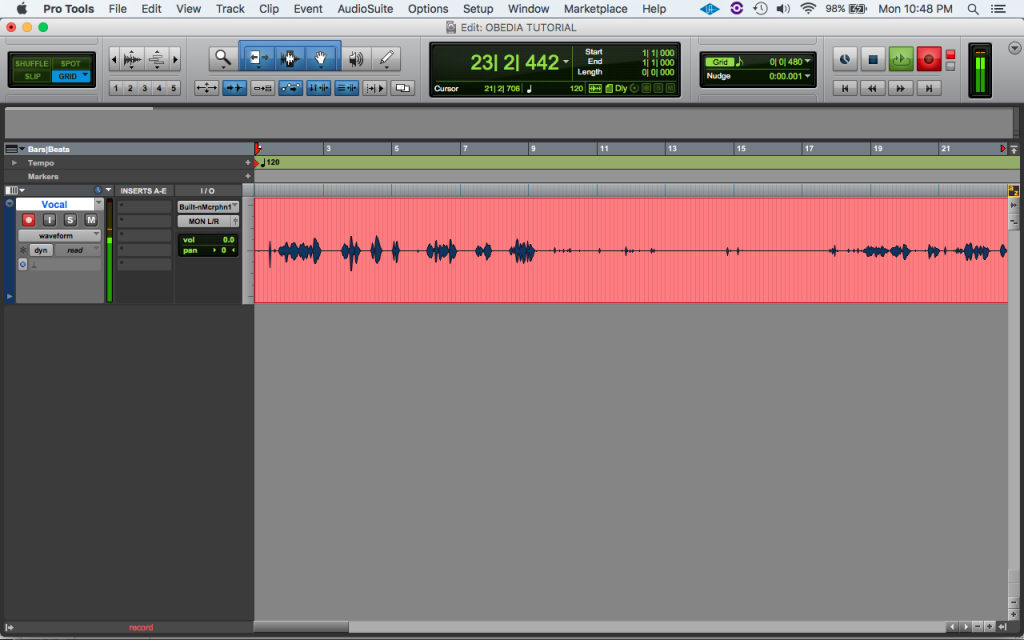
4. Talkback (TB) setup: (ability to talk to talent in live room/booth)
a. The new UAD interface and Apollo Twin setup allows us to use talkback
without routing through ProTools
b. The TB mic lives in the Twin, it's automatically sent to the headphones in the
booth/live room
c. Make sure Talk is lit up on Twin, and press this when you want to talk to talent in
the room, press it again to turn it off
i. Talk and Dim will be flashing, that's how you know the mic is live. If you
don't want the dimming function simply press Dim on the Twin
d. Make sure Low Latency Monitoring is turned on to help with doubling
i. ProTools > Options > check Low Latency Monitoring
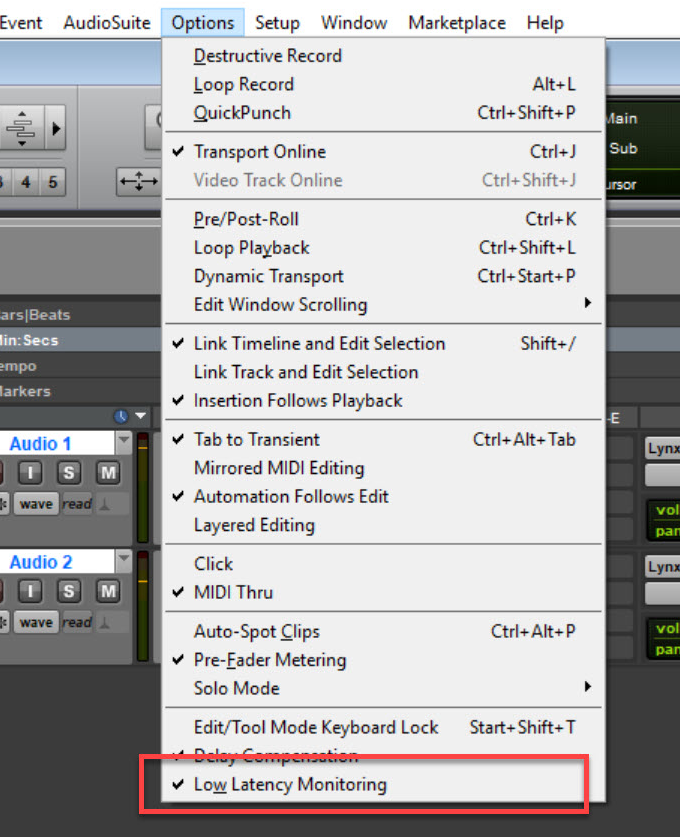
5. Routing Headphone sends:
a. Put a headphone send on every track you want the talent to hear (such as the
record track for hearing their own voice). Turn up the fader for each send to
unity(0 dB)
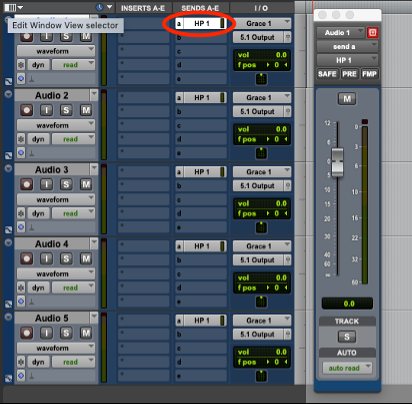
6. Monitoring Headphone Cues
a. If you wish to monitor the headphone cues, you can by plugging headphones into
the Apollo Twin jack and pressing the Monitor button so "Headphones" is lit up
on the Twin
b. NOTICE: Choosing headphones on the Twin will show you volume for the
headphones. If you try to change the Speaker volume in the room, you have to
press the Monitor button again to switch back to Monitor
Shutting Down:
1. Save your project to your personal drive. Eject your hard drive from the dock.
2. Quit out of all programs → log out of student
3. Turn off all TVs
4. Take down mics (MAKE SURE +48V PHANTOM POWER IS TURNED OFF ON
PREAMPS BEFORE GEAR STRIKING), wrap cables (over-under), put away
headphones, put mic stands away, and clean the live room. Make sure gear is placed on
the used gear shelf
5. SET THERMOSTATS BACK TO 68-70 DEGREES
6. Turn off the lights
Leave the studio exactly as you found it, preferably nicer.
If you find something broken, missing, out of place, etc. please notify the studio manager(s)
immediately via ServiceNow or email SCASoundStudio@cdm.depaul.edu!
CDM SOUND STUDIO
FAQs & Troubleshooting
1. Why is there no sound when I play something in Pro Tools?
a. Check the playback engine:
i. Click on setup → Playback Engine
1. Select the dropdown menu and set the playback engine to
"Universal Audio Thunderbolt"
2. Press "OK"
b. Check your session I/O settings:
i. Click on setup → I/O
1. At the bottom of the window select "Import Settings"
2. Import the most recent I/O profile
a. Example: SCA 724 AUD.pio
c. Check your I/O settings on your tracks:
i. Click on the output dropdown menu on your desired track
ii. Select an active output of your choosing
1. Example: 5.1
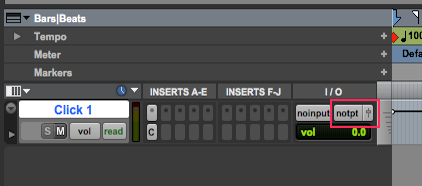
2. Why is the mic not inputting audio into Pro Tools?
a. Confirm the track you are using for recording is a MONO track
b. Select the "I" icon beneath the track name
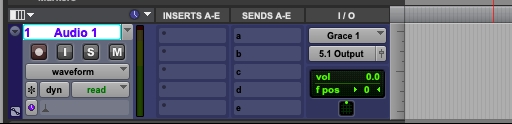
c. Confirm the mic preamp is turned on:
i. Based on mic selection, you may need to turn on phantom power
1. Example: + 48V button on preamp (Grace 1)
2. See list of microphones attached to cabinet for more information
d. Check your I/O settings on your track:
i. Set your track's input to whichever input you have plugged an XLR into
e. Check your session I/O settings:
i. (see 1B above)
3. Why do I hear clicking and popping during playback
a. Check your H/W buffer size in Setup > Planck Engine > H/W Buffer size
dropdown - increasing this will use more data during playback
4. What can I use the mixing board for?
a. The Avid S3 Mixing Board can be used for quickly controlling tracks within your
pro tools session. For example:
i. 1) Lower or raise track levels with the faders. 2) Automate levels (when
your track is set to modes such as "latch"). 3) Pan left/right. 4) Automate
left right panning (when your track is set to modes such as "latch"). 5)
Mute tracks. 5) Solo tracks
b. If you want to learn about the Avid S3 Mixer, there are tons of excellent youtube
videos explaining workflow integration, function, ect! We recommend you use
this tool to try something new!
5. How can I get rid of the HVAC noise?
a. In CDM 724, you may notice air conditioning noise in your recordings. There are
a few ways to approach this problem:
i. Turn of the AC in the live room (push the scroll wheel to the right)
i. Utilize noise reduction plug-ins after recording
ii. Directly insert a noise reduction plug in to your recording track
- There will always be numerous controllable and uncontrollable factors contributing to
unwanted background noise. We recommend you reserve CDM 600A and compare the
quality of recordings each studio can provide. Both rooms have pros and cons, so it is
best to decide your own preferred studio!
6. How do I use the midi keyboard?
a. On the back left side of the midi keyboard is a power button. Press in to power on
b. The keyboard should automatically link to your DAW (Logic, Ableton, Pro Tools)
i. If this is not the case, please contact SCASoundStudio@cdm.depaul.edu
7. Why does the recording sound loud through the speakers, but have a low signal in my
digital meters?
a. This is a sign you may be monitoring too high. Turn down the level on the Apollo
twin knob to lower monitor level. (see "Before You Start" above